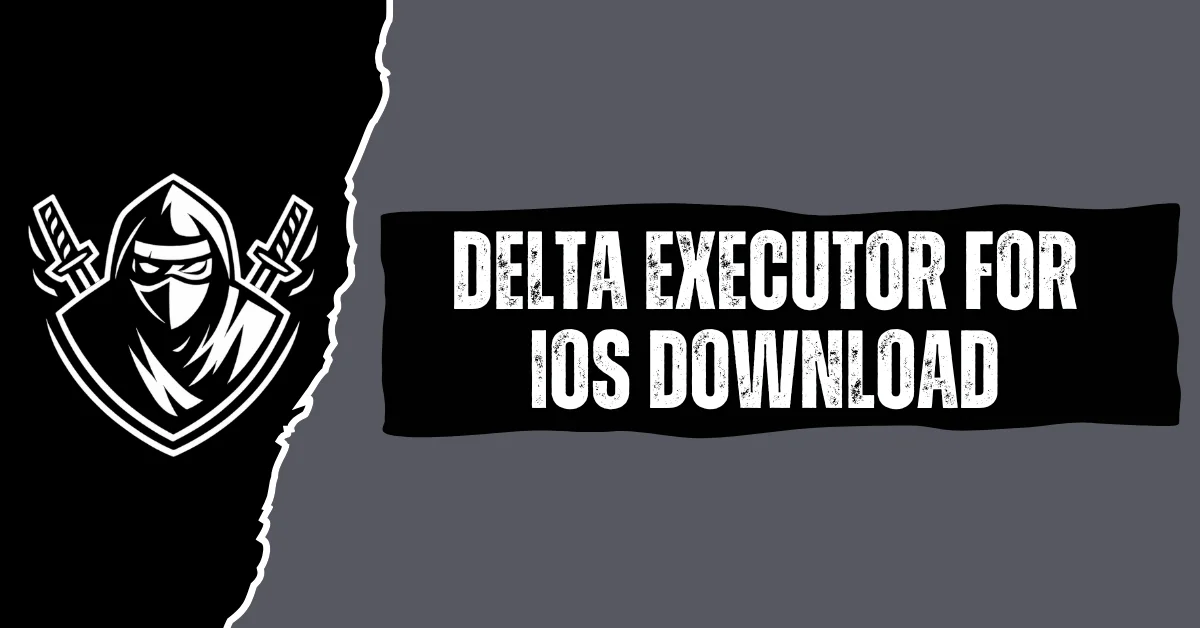Want to run Delta Executor on an iPhone or iPad but can’t use an APK? iOS blocks direct installs. This guide shows safe sideload options, explains why direct links risk your device, and gives clear steps to install Delta iOS v2.693 using common sideload tools.
What is Delta iOS Executor (Delta X)?
Delta X is an executor used by Roblox players to run scripts on mobile devices. On Android, users install an APK file. Apple’s iOS does not allow APKs. iOS apps come as .ipa packages and must be signed before installation. That means iPhone and iPad users need a sideload method or a signed build to run Delta.
Why iOS Needs Sideloading and What that means?
Apple doesn’t make it easy to load apps outside the App Store. That’s the only official way in.
Want something else? You’ll need the app’s IPA file signed either by a developer account or with a sideloading tool.
But here’s the risk. Grab an unsigned file, or let the wrong third party sign it, and you could be asking for trouble. Bad installs can break your app, mess with your phone, or worse.
So before you sideload? Make sure you know exactly where that file came from.
Why you should Avoid Direct-install links?
Many sites and videos offer a “direct install” button that claims to install Delta without sideloading. Do not click those links without verifying the source. Direct installs may:
- Include modified code that harms your device or account.
- Use enterprise signing that Apple can revoke, causing the app to stop working.
- Expose your Apple ID or personal data if the installer requests credentials.
For safety, prefer trusted sideload tools and use an alternate Apple ID when possible.
What are the Common Sideload Tools for Delta iOS?
You can install Delta iOS v2.693 with a few common sideload methods. Each method has pros and cons:
eSign (iOS app signer)
- Runs directly on your iPhone or iPad.
- Lets you import an .ipa and sign it on-device.
- Often easier for users who want no computer.
Scarlet / DB / Other on-device signers
- Work like eSign but differ in interface and signing options.
- Some versions require a paid subscription or in-app purchases.
AltStore (computer required)
- Uses your Mac or Windows PC to sign apps for your device.
- Installs a companion app on the device.
- Requires re-signing every seven days for free Apple IDs.
Sideloadly (computer required)
- Installs signed IPAs from a computer.
- Lets you use a free or paid Apple ID to sign apps.
- Offers more advanced signing options and logs.
Choose the method that fits your comfort level and available hardware.
How to prepare your iPhone or iPad?
- Update iOS to the latest compatible version. Updated systems fix security bugs and improve compatibility.
- Back up your device with iCloud or a computer backup. If something goes wrong, you can restore your data.
- Use a spare Apple ID if possible. Creating a separate Apple ID for sideloading reduces risk to your main account.
- Turn off VPN or custom DNS during install if you follow troubleshooting steps below.
Step-by-step: Install Delta iOS v2.693 with eSign (on-device signer)
These steps follow the standard on-device signing flow used by many users. Exact labels may differ by app version.
- Download the eSign app from a trusted source that offers the official package for on-device signing.
- Open Safari on your device and download the Delta v2.693 .ipa from a reliable origin. Verify file name and size before opening.
- Open eSign. Use the app’s import or “+” option to add the Delta .ipa file.
- Find the imported file inside eSign. Tap it. The app will show signing options. Tap Sign or the equivalent button twice if prompted.
- After signing completes, select Install. The signed Delta app should appear on your Home Screen.
- Go to Settings > General > VPN & Device Management and trust the new profile if iOS shows a prompt. Trusting allows the app to run.
If the signing or install fails, try removing other profiles or restart the device and repeat the steps.
Step-by-step: Install with AltStore (computer method)
- On your computer, download and install AltServer for Windows or macOS.
- Connect your iPhone or iPad to the computer with a cable or use Wi-Fi install if set up.
- Open AltServer and install AltStore to your device. You will sign in with your Apple ID inside AltServer.
- On your device, open AltStore. Use the “My Apps” tab and tap the plus icon to import the Delta v2.693 .ipa.
- AltStore will sign and install the app. For free Apple IDs, you will need to refresh the signature from AltStore every seven days.
AltStore is more stable for long-term use because you control the signing process on your computer.
Troubleshooting: “Direct Install” button Greyed out or won’t click
Some users see a greyed out install button on third-party sites. Try these steps:
- Open Settings on the iPhone or iPad.
- Tap General, then VPN & Device Management.
- Look for DNS or other device settings that may block installs. Reset to Automatic DNS if a custom DNS appears.
- Return to Safari, reload the site, and try the button again.
- If it still fails, use a sideload tool (eSign or AltStore) instead of the direct install link.
These steps resolve many common download-block issues tied to profiles or DNS settings.
Safety tips and best practices
- Verify file sources. Only download Delta .ipa files from sources you can confirm. Check file size and file name for obvious mismatches.
- Use a separate Apple ID for sideload signing when possible.
- Limit permissions. If an app asks for excessive access, do not proceed.
- Expect revocations. Apple can revoke third-party certificates at any time. Keep a backup of the IPA and signing method.
- Monitor account security. If you use Delta with Roblox, protect your Roblox login with a secure password and two-factor authentication.
Legal and account risks
Using executors can break the terms of service of games like Roblox. Installing Delta does not guarantee your account will remain safe. Use caution and be aware that accounts can face suspensions or bans for unauthorized tool use. The article provides technical steps only and does not encourage breaking platform rules.
Updating Delta and re-signing
When Delta releases an update, you must install the new .ipa and re-sign it using the same sideload method. For tools like AltStore, install the new IPA through the app’s normal update flow. For on-device signers like eSign, import and sign the new IPA as before.
Conclusion
Installing Delta iOS v2.693 on an iPhone or iPad requires careful steps, a sideload tool, and attention to safety. Avoid direct-install links from unverified sources. Use eSign or AltStore based on whether you prefer an on-device method or a computer-backed signer. Back up your device, use a separate Apple ID if you can, and keep the signed IPA or signing tool available for updates.
Frequently Asked Questions
Q: Can I use the Same Apple ID for many installs?
Yes, but free Apple IDs require re-signing every seven days. Paid developer accounts extend the signing period.
Q: Will direct Install links ever be safe?
Only if the link comes from an official, trusted developer and uses a long-term signing method. Most direct links on social platforms are risky.
Q: Can Apple Remove Delta from my Device Remotely?
Apple can revoke enterprise or third-party certificates. If they revoke the signing certificate, the app will stop opening until re-signed.