Want to run Roblox scripts on a PC? Which route is fastest? This guide shows how to get Delta Executor on Windows using a direct PC build or an Android emulator. Clear steps. No guesswork. Follow safety tips and official sources.
What is Delta Executor on PC and why use it?
Delta Executor is a tool that loads and runs scripts for Roblox. On mobile, it uses a key system to verify users. On PC, you have two common options: a native Windows build (when available) or running the mobile APK inside an Android emulator like BlueStacks or Mumu Player. Both let you execute scripts, read script hubs, and use language support the tool offers. Keys and verification may still apply depending on the build.
Which method should I pick — native or emulator?
Native PC build:
Faster, direct, and uses a Windows executable. But it may be unavailable at times. It can be flagged by security software because it interacts with games.
Emulator route:
Runs the Android version inside a virtual Android on Windows. It is more stable when the PC build is down. It adds an extra step but keeps the mobile flow intact, including the key system.
How do I check for a legitimate download source?
Always use the official Delta channels. Look for these signals:
- Exact domain name used by the project.
- Clear references to Delta Executor, Roblox, and version dates.
- No forms asking for personal data.
If anything asks for banking info, national ID, or social logins, stop. Use official sources only.
Can antivirus software block Delta Executor?
Yes. Some security tools flag script loaders. That is a normal reaction: the program hooks into game processes. Do not turn off security without understanding the risks. If you must proceed, learn what changes you are making and keep backups. Prefer the emulator route if you want to avoid deep system changes.
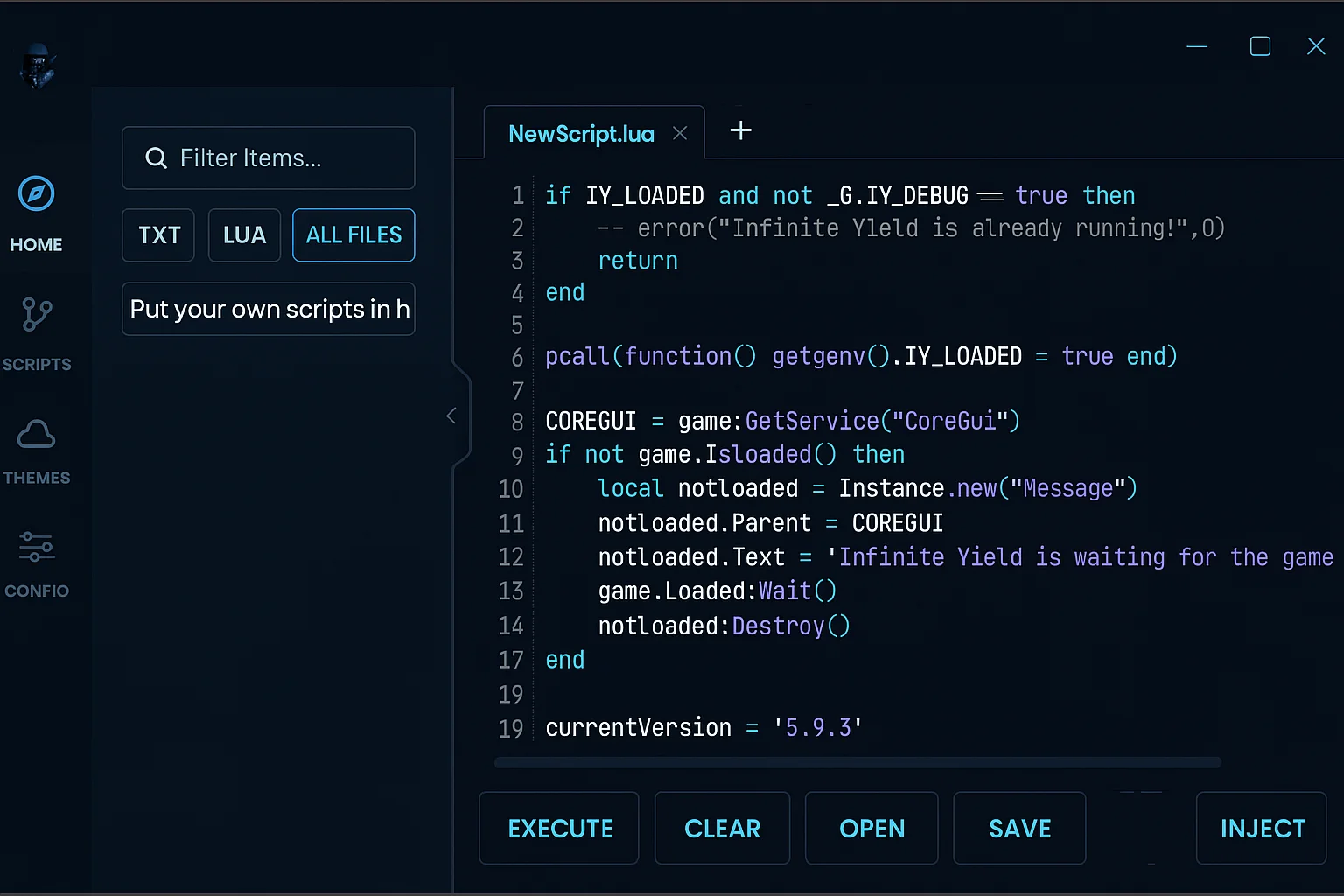
How to install Delta Executor on Windows if a PC build is Available?
This is the general flow when a native Windows build exists. Keep steps high level and safe.
- Download the official Delta Executor .exe from the project site.
- Scan the file with up-to-date antivirus tools before opening it.
- Run the installer and follow on-screen prompts. If Windows shows a smart-screen or warning, read the message. Don’t enter personal details. If you proceed, do so knowingly and safely.
- Open Delta Executor and follow any on-screen setup. It may ask for a key or verification step.
- Install Roblox from Microsoft Store if you haven’t already. Launch the game and attach the executor if the tool supports injection to the PC build.
- Use the tool’s interface to paste a script and run it.
If the PC build is not working or not offered, use the emulator method below.
How to Run Delta Executor on Windows using an Android Emulator?
This is the reliable fallback and often the simplest for Windows users.
Step A — Get a trusted emulator
- Choose BlueStacks or Mumu Player. Both are common for running Android apps on Windows.
- Download the installer from the official BlueStacks or Mumu Player website. Install and launch the emulator.
Step B — Grab the Delta APK
- From the official Delta source, download the APK file.
- In the emulator, use the APK import or drag-and-drop to install the Delta APK into the virtual Android. The emulator typically shows the app icon after install.
Step C — Open Delta inside the emulator
- Launch Delta Executor inside the emulator. The app will prompt for the key system used on mobile.
- Tap Receive Key inside the app to copy the verification link.
Step D — Complete the key verification using the emulator browser
- Use the emulator’s browser to paste the link. Follow the short verification steps shown. These usually require visiting a page or short waits. Do not enter personal data or download extra files.
- When the key is generated, copy it and paste back into the Delta app inside the emulator.
Step E — Run Roblox inside the emulator or attach to PC Roblox
- You can install the Android version of Roblox in the emulator and run games there. Or, if the PC build supports it, use the injector to attach to the Windows Roblox client. Injection behavior varies by tool and version.
What Common Issues Can you Expect and How to Fix them?
- Unlock button stays gray: Stay on the verification page for 5–10 seconds before going back. Some pages require a brief wait.
- Link won’t copy: Try long-press or use the browser’s address bar paste. Emulators sometimes need a manual clipboard sync.
- Key expired quickly: Keys often expire in about 24 hours. Request a new key when needed.
- Browser blocked scripts: Use the emulator browser, or Chrome in the emulator. On PC, use Chrome or Edge for verification if needed.
- Antivirus flags file: Scan first. If you still see warnings, prefer the emulator route or learn how to run files safely. Never bypass warnings without understanding the risks.
What Safety Rules Should you Follow?
- Use official download links only.
- Never give away personal information during verification.
- Do not install unexpected files or run unknown installers.
- Keep backups of important files and system restore points before making deep changes.
- Remember that third-party executors may violate game terms. Use responsibly and for learning or testing.
Are Delta Executor Keys the Same Across Platforms?
No. Keys are usually platform-specific. An Android key won’t work on iOS or Windows. Expect separate keys for Android builds, iOS flows, and any native PC release.
What about language support and script hubs?
Delta often includes multi-language support and a script hub in its GUI. That hub lists community scripts and tools. Use scripts from trusted authors and check code where possible. Scripts can run actions in-game — understand what a script does before running it.
How do I keep Delta updated on Windows?
- For native PC builds: check the official site for new versions and changelogs.
- For emulator installs: download the latest APK and reinstall inside the emulator when updates appear.
Always verify the new file before installing.
What Legal and Account Risks Exist?
Running third-party script executors may violate Roblox terms of service. That can lead to account action. Use caution. Do not use exploits in competitive or public play where cheating harms others.
Quick checklist before you begin
- Official Delta Executor download source found.
- Emulator (BlueStacks or Mumu) installed if needed.
- Roblox installed where you plan to run it.
- Safe browser ready for verification.
- Backup and security awareness in place.
- Plan for daily key renewal if keys expire.
Where to get help if things break?
Look for official community channels and FAQ pages from the Delta project. Use community forums for emulator tips. Share clear error messages when asking for help. Avoid forums that ask for payment to fix issues.
Frequently Asked Questions
Q1: Do I need internet for Delta Executor?
Yes. Without internet the key system won’t open, and Roblox scripts won’t load.
Q2: Why does Windows ask for admin rights?
Because Delta injects into Roblox. If you skip permission, the executor usually won’t attach.
Q3: What happens after a Roblox update?
Delta may break until developers push a new build. Always download the latest version before trying scripts again.
Q4: Can I use the same script on mobile and PC?
Most scripts work on both. If a script is written for Roblox, it usually runs fine on Delta PC too.
Q5: Does it support Windows 11?
Yes. Delta Executor works on Windows 10 and as well as win 11. Older versions like Windows 7 are unreliable.
